OK. First and foremost, I am not brilliant or talented enough to come up with this tip on my own. I learned it from Holly McCaig, who is a professional photographer and well-known in the digital scrapbooking world. Basically, what I'm about to tell you is pretty much word for word what she blogged about last week. Go here to read her tutorial on defogging photos.
Now before I sat down and tried this myself, I thought, "How much of a difference could this possibly make?" Holy COW, I had no idea! This tip totally RULES! Like Holly explains on her blog, I went about the steps to actually create and record an action to do this in Photoshop. So every time I download photos off my camera, I set up a batch process that automatically opens and defogs each photo, saves it, and closes it.
But if you have Photoshop Elements, or use another program that can't run actions, you can certainly manually do this with each photo. I took Holly's advice (because she would know), and I do this to a photo before I do ANY other editing or proofing.
Okee dokee. Here goes:
1. Open up your photo in your editing program.
2. Select Filter --> Sharpen --> Unsharp Mask. (These menu names may be different in other programs, but basically, open up the Unsharp Mask dialog box.)
3. Set these values in the dialog box:
Amount: 20%
Radius: 60 pixels
Threshold: 0 Levels
3. That's it. Before clicking OK to apply the mask, make sure you click the little Preview checkbox on and off so you can see what a difference it makes in your photo. So freakin' COOL!
I don't know how well you'll be able to see the difference here, but here's a photo straight out of the camera and then after applying the unsharp mask. I think, in this case, the difference is most obvious around Hannah's hair and eyes, and the rocks down by her feet. See how it removes that sort of halo-ish haze? I put them right next to each other down there, but they're kind of small, so I don't know if you'll really be able to see them.
Good stuff, isn't it? Like I said, I read about this tip here. Over on that blog, you can go through the steps to set up the action, so you can run this on all of your photos automatically.
And speaking of Holly, she has a kickass store called Pink Ink Studios -- a site especially for photographer's tools. I've been buying some stuff here and there from her, including those ACR presets I was talking about yesterday.
Now go defog your photos, dammit!










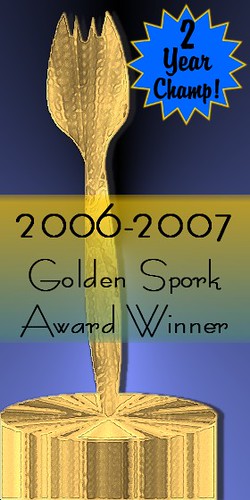
2 comments:
Sweet! I just printed this page so I can try it out when I get home. Thank you, as always, for the tips.
WOW! Cool trick, thanks Alien!!!
Post a Comment